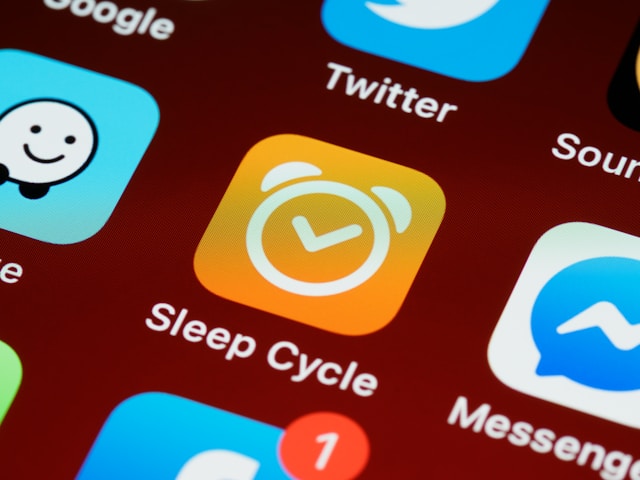Capturing a perfect photo on your phone can be tricky, especially when the lighting is less than ideal. Luckily, there are simple ways to brighten up dark images without needing professional skills. An AI image editing tool can simplify the process by automatically adjusting lighting and contrast, giving your photos a polished look. In this guide, we’ll explore five easy ways to fix dark photos on your phone, from basic adjustments to quick fixes with AI. These beginner-friendly techniques will help bring out the best in your images.
1. Adjust Brightness and Contrast
One of the quickest ways to improve a dark photo is by adjusting brightness and contrast. Most built-in smartphone editing apps offer these basic tools, making enhancing your images directly on your device easy.
- Brightness: Increasing brightness illuminates the entire photo, helping to reveal details that may be hidden in the shadows.
- Contrast: Adjusting contrast creates a balance between dark and light areas, giving the image more depth and making elements stand out.
Many AI photo Editing Tools offer automatic brightness and contrast adjustments, which analyse the photo and apply the optimal levels. This is particularly helpful for beginners, as the AI takes care of the technical aspects, leaving you with a well-lit, vibrant image.
2. Use Shadows and Highlights to Bring Out Details
Shadows and highlights are key settings for revealing details in dark and bright areas. Adjusting these can make a big difference in photo quality, especially if subtle elements in the image are currently hard to see.
- Shadows: Increasing shadows can brighten darker areas without affecting the entire photo, making it ideal for dimly lit shots.
- Highlights: Reducing highlights helps recover details in overly bright areas, which can be especially useful if your photo has a strong light source that’s washing out details.
Many AI tools include intelligent shadow and highlight adjustments, which detect where improvements are needed and apply balanced corrections for a natural look.
3. Try Colour Temperature Adjustments for Natural Lighting
The colour temperature of a photo can greatly influence its appearance. Adjusting this can make dark photos appear more natural and well-lit, even if they were taken in low light. Warmer tones tend to make images look cosier, while cooler tones can create a brighter, more open feel.
- Warmer Tones: Increasing warmth adds yellow and red tones, which are ideal for evening or indoor photos that need a soft glow.
- Cooler Tones: Cooler tones add blue shades, which are perfect for outdoor photos or images that need a fresh, bright look.
Some AI photo Editing Tools automatically detect the ideal colour temperature based on the photo’s lighting conditions, helping you get professional results with minimal effort.
4. Enhance Details with Sharpening and Clarity
Dark photos, especially at night, can sometimes look blurry or lack definition. Sharpening and clarity tools enhance the details, making your photo appear more focused and professional.
- Sharpening: This tool enhances fine details and outlines, making the image crisper.
- Clarity: Clarity adjusts the mid-tones, increasing contrast and enhancing textures without overexposing the highlights or shadows.
AI-powered sharpening and clarity adjustments are especially useful as they automatically apply the right level of enhancement based on the photo’s original quality, giving it a polished, high-resolution look even if the original shot was slightly out of focus.
5. Use an AI Image Editing Tool for Automatic Adjustments
If you’re new to photo editing or want a quick solution, an AI photo Editing Tool is a fantastic option. These tools use artificial intelligence to analyse your photo and apply enhancements based on its unique needs, simultaneously adjusting lighting, contrast, shadows, and colours.
The benefit of AI editing tools is that they remove the guesswork, automatically brightening dark photos and improving their overall quality with a single click. They also offer batch processing, which allows you to edit multiple photos at once, perfect for holiday albums or event photos. Additionally, advanced AI features can even remove noise and grain often appearing in low-light photos, providing a cleaner and sharper result.
Bonus Tip: Experiment with Filters and Presets
Filters and presets are excellent for adding a finishing touch to your edited photos. Many AI photo Editing Tools have filters that brighten photos and add different moods or styles to the image.
- Soft Light Filters: These filters enhance brightness and add a gentle glow, which is ideal for portraits or nature photos.
- High-Contrast Filters: High-contrast filters can boost clarity and brightness, perfect for darker, dramatic images.
Experiment with different filters to see what works best for each photo, adjusting the intensity as needed. This allows you to create a consistent style across your images, making dark photos lively and vibrant.
In conclusion, fixing dark photos doesn’t require professional expertise. You can easily transform your images with simple brightness, contrast, shadows, and colour temperature adjustments or by using an AI image editing tool. Whether you’re working on a single snapshot or an entire album, these techniques will help bring out the best in every photo, giving them a professional look perfect for sharing online. So, next time you find a too dark photo, try these quick tips and see the difference!